PowerPoint Tricks You May Not Have Heard About
August 20, 2009 Filed under Featured, Presentations, Resources
![]() Microsoft PowerPoint is so pervasive, yet discovering little tricks to assist your presentation are out there. Here is a list of the ones I find most useful or have great potential to be put to use by speakers.
Microsoft PowerPoint is so pervasive, yet discovering little tricks to assist your presentation are out there. Here is a list of the ones I find most useful or have great potential to be put to use by speakers.
- Many people fidget to put the program into slide-show mode. There are four ways to do so: the icon on the bottom left corner of the slide window, Slide Show under the View drop-down menu, and View Show under Slide Show menu, or F5 on Windows.
- Typing the escape key in slide-show mode, ends the slow, and returns you to the PowerPoint program.
- If you do not use a remote clicker to advance the slides, use the spacebar. It is the biggest and most unique key. The back-arrow is the most obvious key to go backward easily. The mouse buttons are less intuitive: to advance the presentation, click on the left mouse button; to go backward, click on the right mouse button.
- Print out a list of the slides and their order number. If you need to jump quickly to another slide in your presentation without exiting slide-show mode or clicking furiously through the talk, type the number and then hit the Enter or Return key.
- Presenter’s Tools, a view showing the previous, current, and next slide, a timer, and the speaker notes can be accessed through pressing the shift button and then starting in slide-show mode.
- Presenter’s tools include a pencil tool to draw on the slides (Control-P in Windows or Command-P on a Mac). Because this tool is underutilized by speakers, its very use would be distinctive in your talk. The moment that everyone starts doing it, however, it might just become passé. The E key will erase your drawings.
- Typing the W key whites the screen. Then, you can use the pencil tool to draw on it.
- Typing the B key will blank the screen. This can be useful for getting the audience to focus back on you, especially if you are on a tangent and do not want them looking at a different slide.
- The arrow pointer on the screen can be an effective tool for pointing if you do not have a laser pointer. The arrow and slight movements in the mouse, however, can distract the audience from your message. Typing Ctrl-H in slide-show mode will make it go away, and the A key will bring it back.

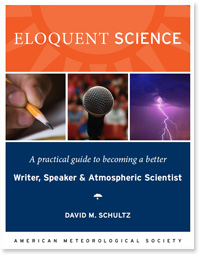

You can dramatically reduce overall PowerPoint file sizes by modifying size and resolution of any images imported to the presentation. If you don’t have any image editing software available, you can easily resize images online for free with picnik.com.
Despite the near-universality of PowerPoint for presentations, it’s important to point out that it’s not the only option or necessarily even the best one. Many folks who have tried the “beamer” class of the LaTeX package, especially those of us who use math in their presentations and/or already have working familiarity with LaTeX, are hooked. My own somewhat partisan viewpoint is that, for scientists, there are rather few situations in which Microsoft Office products (Word, PowerPoint, Excel, etc.) have much to recommend them. But this is a topic for a whole ‘nother thread.
Hi Grant, I’ve never used beamer, but I am a fan of LaTeX (Eloquent Science was written in LaTeX). So, I appreciate your comment about being hooked upon other forms of software (or slideware, as Edward Tufte calls them).